1)Download openDS Directory server compreseed file from the follwing url https://opends.java.net 2)Extract the commpressed file and exucute the setup.bat script for windows . 3)Now you are in OpenDs quick setup wizard , click on NEXT button
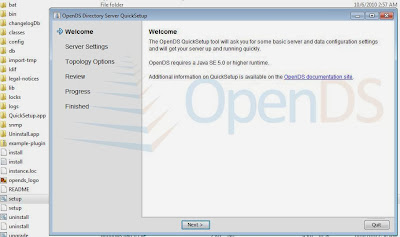
4)Please enter server settings like hostname of your machine, port , Root Distinguished name & password . 5) Click NEXT buttoon after entering the neccessary fields as shown in below screenshot .
6)Here you have to select standalone server option as we are installing now as standalone sever and click NEXT button
7)Provide the Directory data Distniguish Name (DN) . i have configured the Directory data DN as dc=webservicesm,dc=com . 8)click on NEXT button .
9)Review the cofiguration and Mark the start the server checbox to start the server after Clickinh on FINISH button .
10)Atter Clicking on finsh button you can see the openDS conrol panel. 11)Please provide password as we have confiugred the password in step 4 .
15) Click on Distinguish Name in left side panel .
16)Right Click on Distinguish Name and select the create user option to create the user as shown below . 17)Fill the fields as show below and clik on SAVE button.
17)your user(webservicem)entry has been successfully created in openDS .










No comments:
Post a Comment