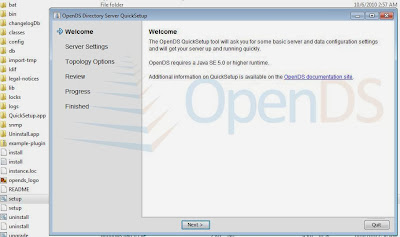Saturday, December 28, 2013
Enable Websphere ( WAS ) Admin Console security with Standalone Ldap Registry
1)I have installed openDS as standalone ldap server and Created a primary adminstrataor user webservicesm in openDS Direct server .
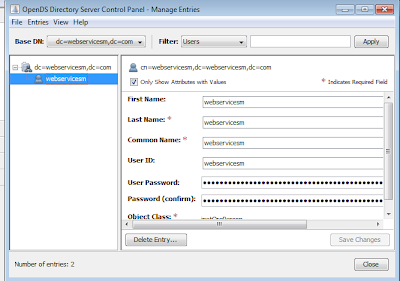
2) websphere provides a security wizard to set up the security .
Login into was admin console and go the the below navigation in let side panel
security ---> Global security ---> securiry configuration Wizard
3) Click on the securiry configuration Wizard button.
4) Now you will be on Specify extent of protection , Leave the screen option set as default and Click on NEXT button .
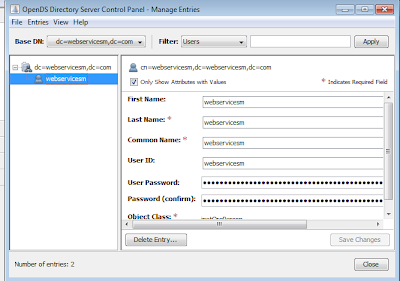
5) Here you will select which type of repository you wish to use . select the Standalone LDAP Registry and Click on NEXT button .
6))provide primary administrator user name as webservicesm created in step-1 and ldap server config details .
7)Summary page of ldap configuration and click on FINISH Button 8)save the configuration and restart the server
9)Login in Was admin console with webservicesm Standalone Ldap Registry user .
Enable Websphere ( WAS ) Admin Console security with Local Operating System
1)Create a local user as show below in windows MyComputer-->rightClick--->Manage--->Local Users and Groups --->users--->rightClick--->New User 2) websphere provides a security wizard to set up the security . Login into was admin console and go the the below navigation in let side panel security ---> Global security ---> securiry configuration Wizard 3) Click on the securiry configuration Wizard button. 4) Now you will be on Specify extent of protection , Leave the screen option set as default and Click on NEXT button . 5) Here you will select which type of repository you wish to use . select the Local Operating System and Click on NEXT button . 6)provide primary administrator user name as webservicesm created in step-1 . 7)summary page to check the configuration and click the FINISHbutton
9)Login in Was admin console with webservicesm Local operation system user .
Enable Websphere ( WAS ) Admin Console security with Standlone Custom Registry
1) websphere provides a security wizard to set up the security .
Login into was admin console and go the the below navigation in let side panel
security ---> Global security ---> securiry configuration Wizard ---> Click on the securiry configuration Wizard button. 2) Now you will be on Specify extent of protection , Leave the screen option set as default and Click on NEXT button .
3) Here you will select which type of repository you wish to use . select the standlone custom registry and Click on NEXT button .
4)Now we need to create a folder called fileRegistry under and create a files under fileRegistry folder as user.props and group.props .
"user.props" file content as below:
webservicesm:webservicesm:101:101:Websphere Administrator
"group.props" file content as below:
admins:101:webservicesm:Administrative group
5)In configure standalone Custom Registry page type webservicesm in the primary admininstrative user name and two propertiles shown as below screen shot .
Properties file to point
usersFile :WAS_HOME/fileRegistry/user.props
groupsFile :WAS_HOME/fileRegistry/group.props
After pointing the above properties click on NEXT button
6)Save the Configuration changes .
7) Login in admin console with webservicesm user and pasword updated in step 5
Login into was admin console and go the the below navigation in let side panel
security ---> Global security ---> securiry configuration Wizard ---> Click on the securiry configuration Wizard button. 2) Now you will be on Specify extent of protection , Leave the screen option set as default and Click on NEXT button .
3) Here you will select which type of repository you wish to use . select the standlone custom registry and Click on NEXT button .
4)Now we need to create a folder called fileRegistry under
6)Save the Configuration changes .
7) Login in admin console with webservicesm user and pasword updated in step 5
Enable Websphere admin console security
There are four types of registries in WAS to enable admin console security as below :
1)Standalone Ldap Registry : LDAP defined users and groups reguires for LDAP configuration
Please go through the below link to enable was admin security using Standalone Ldap Registry http://jeeservers.blogspot.in/2013/12/blog-post_28.html
2)Local Operating System :Specifies the Registry with Local Operation System >/br>
Please go through the below link to enable was admin security using Local Operating System http://jeeservers.blogspot.in/2013/12/enable-websphere-was-admin-console.html
3)Standalone Custom registry:Custom registry based on java code implementation
Please go through the below link to enable was admin security using Standalone Custom registry http://jeeservers.blogspot.in/2013/12/was-admin-security-with-standlone_28.html
4)Federated Repositories:Managing users and grooups across multiple respositories using a virtual realm
Thursday, December 26, 2013
WebSphere Application Server Profiles V7
Types of profiles : The WebSphere Application Server installation process simply lays down a set of core product files required for the runtime processes. After installation, you need to create one or more profiles that define the runtime to have a functional system. The core product files are shared among the runtime components defined by these profiles.
1)Application server profile
2)Deployment manager profile
3)Custom profile
4)Cell profile
5)Administrative agent profile
6)Job manager profile
Application server profile : The application server profile defines a single standalone application server .
The profile consists of one cell, one node, and one server
The server has a dedicated administrative console.
Deployment manager profile : The deployment manager profile defines a deployment manager in a distributed server environment. Although you can conceivably have the Network Deployment package and run only standalone servers
A cell for the administrative domain
A node for the deployment manager
A deployment manager with an administrative console
No application servers
WebSphere Application Server V7: Working with Profiles on Distributed Systems
After you have the deployment manager, you can:
Federate nodes built either from existing application server profiles or custom profiles.
Create new application servers and clusters on the nodes from the administrative console.
Custom profile : A custom profile is an empty node, intended for federation to a deployment manager. This type of profile is used when you build a distributed server environment. You use a custom profile for these purposes:
1. Create a deployment manager profile.
2. Create one custom profile on each node on which you will run application servers.
3. Federate each custom profile to the deployment manager, either during the custom profile creation process or later by using the addNode command.
4. Create new application servers and clusters on the nodes from the administrative console.
Cell profile :
Cell profile is actually a combination of two profiles: a deployment manager profile and an application server profile. The application server profile is federated to the cell. The deployment manager and application server reside on the same system. This type of profile lets you get a quick start with a distributed server environment and is especially useful for test environments that typically have all nodes on one test system.
Administrative agent profile:
An administrative agent profile is created on the same node as the standalone servers and can only manage nodes on that server. The node configuration for each standalone server is totally separate from any other servers on the system, but it can be managed using the administrative console on the administrative agent.
Job manager profile(New in V7): The job manager is a new server type that was added to support flexible management. A job manager is defined by a job manager profile.
To participate in flexible management, a standalone application server first registers itself with the administrative agent. The administrative agent must then register the node for the application server with the job manager. If a deployment manager wants to participate in an environment controlled by a job manager, the deployment manager registers directly with the job manager; no administrative agent is involved in this case.
The main use of the job manager is to queue jobs to application servers in a flexible management environment. These queued jobs are pulled from the job manager by the administrative agent and distributed to the appropriate application server or servers.
Websphere Commerce utilities (acpload , config server )
ACPLOAD (Access Control Policies) Utility
The acpload utility loads the XML files containing the main access control policies into the appropriate databases.
The acpload utility does not unload access control policies.
To delete or remove components of a policy, administrators can use the Organization Administration Console to perform these tasks
Syntax : /WC_installdir/bin//acpload.sh defaultAccessControlPolicies.xml
config_server.sh utility
This utility starts the Configuration Manager server. The Configuration Manager server must be started before starting the Configuration Manager client.
/WC_installdir/bin/config_server
The above command starts the configuration Manager server .
Tuesday, December 24, 2013
Apache with Tomcat Integration
Installing Apache by using GUI Mode in windows and integration with Tomcat:
1)Install apache from the Source path :“E:\Education\Softies dumps\apache_2.2.3-win32-x86-no_ssl”
2)Just simple wizard – follow next button
3)Hit the URL: http://webservicesm.blogspot.in:80/ in any browser
4)You will get “it works!”
Installing Tomcat by using GUI Mode in windows:
1)Install Tomcat from the Source path ” :\Education\Softies dumps\apache-tomcat-6.0.14”
2)Double click on it
3)Go to TOMCAT_HOME/bin and run or double click startup.bat
4)Hit the URL to get the Tomcat Console http://webservicesm.blogspot.in:8080/ in browser
Steps to integrate Apcahe with Tomcat :
1)Stop both servers(Apache & Tomcat )
Download “Tomcat-connectors-1.2.27-src.zip” and unzip it.
Copy the following files from “E:\Education\tomcat-connectors-1.2.27-src\tomcat-connectors-1.2.27-src\conf”
uriworkermap.properties
workers.properties
workers.properties.minimal
To tomcat Conf folder “C:\Program Files\Apache Software Foundation\Tomcat 6.0\conf”
2. Download tomcat connector “mod_jk-1.2.27-httpd-2.2.10.so” from the following path
http://archive.apache.org/dist/tomcat/tomcat-connectors/jk/source/
3. Rename from “mod_jk-1.2.27-httpd-2.2.10.so” to “mod_jk.so” (by default it will come)
4. Copy “mod_jk.so” and paste in here – “C:\Program Files\Apache Software Foundation\Apache2.2\modules”
Configure Apache
1. Open “httpd.conf” from “C:\Program Files\Apache Software Foundation\Apache2.2\conf”
2. Add the following code snippet at the end of the file “httpd.conf”
LoadModule jk_module "C:/Program Files/Apache Software Foundation/Apache2.2/modules/mod_jk.so"
JkWorkersFile "C:/Program Files/Apache Software Foundation/Tomcat 6.0/conf/workers.properties"
JkLogFile "C:/Program Files/Apache Software Foundation/Tomcat 6.0/conf/from_apache_mod_jk.log"
#JkLogLevel info
#JkLogStampFormat "[%a %b %d %H:%M:%S %Y]"
#Send servlet for context /examples to worker named ajp13
#JkMount /examples ajp13
# Send JSPs for context /examples/* to worker named ajp13
#JkMount /hello/* ajp13
#DocumentRoot /webapps/hello
ServerName localhost
JkMount /hello ajp13
JkMount /hello/* ajp13
Configure Tomcat
3. Open worker.properties from:
C:\Program Files\Apache Software Foundation\Tomcat 6.0\conf \conf\worker.properties and add the below enteries into it.
worker.list=ajp13
worker.ajp13.port=8010
worker.ajp13.host=localhost
worker.ajp13.type=ajp13
4. Open “server.xml” from “C:\Program Files\Apache Software Foundation\Tomcat 6.0\conf\server.xml”
5. Add the below enteries in "Server" and "Host " tags
listener classname="org.apache.jk.config.ApacheConfig" modjk="C:/Program Files/Apache Software Foundation/modules/mod_jk.so"
6. Map the doc base by below enteries in "host" tag
Host name="localhost" appBase="webapps"
unpackWARs="true" autoDeploy="true"
xmlValidation="false" xmlNamespaceAware="false
Context path="/" docBase="webapps/(application name)" debug="1" reloadable="true"
7. Start both the server’s and deploy
Bad Request & Request Header Is Too Large Error in Glassfish servers
"BAD REQUEST" on webpage while downloading multiple files from application and in the logs "REQUEST HEADER IS TOO LARGE" exceptions as below
Error
[#|2013-04-12T12:34:47.769+0000|SEVERE|oracle-glassfish3.1.1|com.sun.grizzly.config.GrizzlyServiceListener|_ThreadID=25;_ThreadName=Thread-2;|GRIZZLY0040: Request header is too large.
java.nio.BufferOverflowException
at com.sun.grizzly.tcp.http11.InternalInputBuffer.fill(InternalInputBuffer.java:765)
at com.sun.grizzly.tcp.http11.InternalInputBuffer.parseHeader(InternalInputBuffer.java:669)
at com.sun.grizzly.tcp.http11.InternalInputBuffer.parseHeaders(InternalInputBuffer.java:555)
at com.sun.grizzly.http.ProcessorTask.parseRequest(ProcessorTask.java:881)
at com.sun.grizzly.http.ProcessorTask.doProcess(ProcessorTask.java:692
Solution :
To over come the "REQUEST HEADER IS TOO LARGE" issue we have to change the Buffer size from 8KB (default) to 1 MB (depending on requirement)
Below is the navigation path to update the buffer size
Configurations ---> server-config ---> Network Config ---> Transports ---> tcp ---> Buffer Size
Resetting Websphere commerce Administrator account
You can unlock or enable WebSphere Commerce account gets locked or disabled due to some reasons :
Resetting a Site Administrator's account
If the account is a Site Administrator's account or any other user account, run the following SQL statements:
1)Open Sqldeveloper using the user name and password for your WebSphere Commerce database and execute the below query .
UPDATE USERREG SET STATUS=1, PASSWORDRETRIES=0 WHERE LOGONID='weservicesm'
Resetting non Site Administrator's account :
1.Open the orgAdministration Console.
2.Click Access Management > Users > Find User
3.Double-click the user account or select the user account from the list and click Change.
4.Select Enable in the Account status field.
5.Click OK.
Forgot Siteadmin Password in Websphere Commerce (websphere commerce forgot password)
Forgot Siteadmin Password
Please find the process to change the password :
1)First register your new id using your application url .
2) Open Sqldeveloper using the user name and password for your WebSphere Commerce database and get the salt code and password from the register New user id using below query
SELECT LOGONPASSWORD , SALT from USERREG where LOGONID='newwcsadmin'
3)Update the salt code and loginpassword in below query for your siteadmin user
UPDATE USERREG SET LOGONPASSWORD '705356594E664D7A7773453D202020202020202020202020202020', STATUS = 1, PASSWORDEXPIRED = 1 , PASSWORDRETRIES =0 , SALT = 'webservicesm' WHERE LOGONID='wcsadmin';
4)Commit the changes.
Monday, December 23, 2013
Weblogic Interview Questions :
1. What is meant by channeling and define the default channeling?
2. What is the advantage of cluster constraints?
3. Explain the role of machines in weblogic?
4. Define the importance of Node manager and write the procedure involved in configuring the node manager?
5. What is meant by Keep-alive (on) and Keep alive time-out in HTTP Server?
6. Explain the logging mechanism in weblogic?
7. Can we do partial deployment in weblogic cluster?please explain in detail..
8. Can we separate managed servers from the cluster? explain in detail?
9. Define the 2 phase commitment protocol?
10. Define the steps involved in FTP a file from your local desktop to client machine?
11. How do we monitor the weblogic application server health?
12. What is meant by JDBC statement cache and the default value?
13. What Is meant by default config archive and how many back-ups would be created?
14. What is meant by connection leak and how to set the default connection time out ?
15. What is the use of execute queues?
16. What is meant by dispatch policy?
17. How to check whether a cluster multicast address is available or not ?
18. What is the default location of the log files?
Differences between classes12.jar, ojdbc5.jar,ojdbc6.jar and ojdbc14.jar
Jar File - Supported Java Version
classes12.jar - for Java 1.2 and 1.3
ojdbc5.jar - for Java 1.5
ojdbc6.jar - for Java 1.6
ojdbc14.jar - for Java 1.4 and 1.5
We need to add above jar's in server class-path based on JAVA version to connect datasource to the oralce Database
Friday, December 20, 2013
Supported web browsers for WebSphere Commerce tools
You can access the WebSphere Commerce tools, such as the Management Center or WebSphere Commerce Accelerator, only from a supported browser on a machine that runs a Windows operating system on the same network as your WebSphere Commerce machine. To use the WebSphere Commerce tools, use one of the following browsers:
Management Center
Mozilla Firefox
FEB1+ : Version 3.0
FEP5+ :Version 3.6 or any later Extended Service Release
Microsoft Internet Explorer
Version 7.0 and 8.0
Version 9.0
WebSphere Commerce Accelerator, WebSphere Commerce Administration Console, and WebSphere Commerce Organization Administration Console
Microsoft Internet Explorer 7.0 and 8.0
Note: WebSphere Commerce Accelerator is compatible with Internet Explorer 8 only when it is in Compatibility Mode.
Information Center
Mozilla Firefox 3.6 or Firefox 7.0
Microsoft Internet Explorer 7.0 and 8.0
Prior versions of these browsers do not support the full function of the WebSphere Commerce tools.
Websphere Commerce Maintneance packs & Feature Packs
1) Maintneance packs .
2) Feature packs .
Maitenance pack : WebSphere Commerce maintenance, includes fix packs and APARs (Authorized Program Analysis Report).
APARs : An Authorized Program Analysis Report, or APAR, is a formal report to IBM development of a problem caused by a suspected defect in a current release of an IBM program. If IBM development is able to confirm the existence of the defect they will update the APAR with any known workarounds and perhaps an indication of which future release .
Fixpack :Each WebSphere Commerce fix pack contains fixes for multiple APARs, to correct issues with the WebSphere Commerce product
Applying Fix Pack 1 to Version 7.0.0.0 changes the version to 7.0.0.1. Fix packs are cumulative; for example when you install Fix Pack 2 you get all the fixes in both Fix Pack 1 and Fix Pack 2. Applying Fix Pack 2 to Version 7.0.0.0 changes the version to 7.0.0.2.
Feature Packs : WebSphere Commerce feature packs include NEW FEATURES to improve your WebSphere Commerce solution. These additions add new functionality to the WebSphere Commerce product. The feature pack differs from a fix pack in that it does not contain fixes to the base WebSphere Commerce product.
Each WebSphere Commerce feature pack contains fixes for multiple APARs to correct issues with the WebSphere Commerce product.
Minimum fix pack levels for feature packs
The following are the fix pack requirements for each WebSphere Commerce Version 7 feature pack:
Source URL : http://pic.dhe.ibm.com/infocenter/wchelp/v7r0m0/index.jsp?topic=%2Fcom.ibm.commerce.install.doc%2Ftasks%2Ftig_tiginstall_fixpack.htm
| FEATURE PACK ----- FIX PACK REQUIREMENTS |
|---|
| FEP1----WebSphere Commerce version 7.0.0.1 or higher |
| FEP2----WebSphere Commerce version 7.0.0.2 or higher |
| FEP3----WebSphere Commerce version 7.0.0.3 or higher |
| FEP4----WebSphere Commerce version 7.0.0.5 or higher |
| FEP5----WebSphere Commerce version 7.0.0.6 or higher |
| FEP6----WebSphere Commerce version 7.0.0.7 |
Wednesday, December 18, 2013
Could not bind to port 10070 (Address already in use) in Iplanet webserver?
Error:
ADMIN3603: Error while starting the server:
warning: CORE3283: stderr: In jk_init.
startup failure: could not bind to port 10070 (Address already in use)
failure: HTTP3127: http-listener-1: http://localhost:10070: Error creating socket (Address already in use)
failure: HTTP3094: 1 listen sockets could not be created
failure: server initialization failed
Solution:
The above error occured due to port conflicts .
Note : Make sure to check if there is any another process being used by the same port in the server if not below
1)Issue the follwing commnad to find the iplanet child processes :
ps -ef |grep webservd or ps -ef |grep InstanceName
2)kill all the child processes relatd to that instance using kill- 9
3)start the sever instaces which will resolve the issue.
Websphere Commerce Model-View-Controller design pattern (MVC)
The model-view-controller (MVC) design pattern specifies that an application consist of a data model, presentation information, and control information. The pattern requires that each of these be separated into different objects.
The model (for example, the data information) contains only the pure application data; it contains no logic describing how to present the data to a user.
The view (for example, the presentation information) presents the model's data to the user. The view knows how to access the model's data, but it does not know what this data means or what the user can do to manipulate it.
Finally, the controller (for example, the control information) exists between the view and the model. It listens to events triggered by the view (or another external source) and executes the appropriate reaction to these events. In most cases, the reaction is to call a method on the model. Since the view and the model are connected through a notification mechanism, the result of this action is then automatically reflected in the view.
Most applications today follow this pattern, many with slight variations. For example, some applications combine the view and the controller into one class because they are already very tightly coupled. All of the variations strongly encourage separation of data and its presentation. This not only makes the structure of an application simpler, it also enables code reuse.
Tuesday, December 17, 2013
Websphere Commerce Access control problems
Troubleshooting: Missing policy for a new view A new view is missing an access control policy.
Problem: Added a new view without an accompanying policy.
Indication: An application error is displayed. In the trace.log file the SiteAdminCanDoEverything policy is logged, but the user is not a Site Administrator.
WC_ACCESSCONT PolicyManagerlmpl.isAllowed isAllowed? User=123;Action=MyNewView;
Resource=com.ibm.commerce.command.HttpForwardViewCommandlmpl;Owner=-2001;
Resource Ancestor Orgs=-2001,-2001; Resource Applicable Orgs=-2001
WC_ACCESSCONT PolicyManagerlmpl.isAllowed Found PolicyName:
SiteAdministratorsCanDoEverything; PolicyType: 2;PolicyOwner:-2001
WC_ACCESSCONT PolicyManagerlmpl.getPolicyApplicableOrgs Policy Applicable Orgs=-2001
WC_ACCESSCONT PolicyManagerlmpl.evaluatePolicy Evaluating PolicyName:
SiteAdministratorsCanDoEverything
WC_ACCESSCONT d PolicyManagerlmpl.isAllowed PASSED?=false
Solution:
1)Create a policy for the view. Refer to Adding a new view using existing policies .
2)Load the policy using the acpload utility.
3)Update the Registry.
Source URL: http://pic.dhe.ibm.com/infocenter/wchelp/v7r0m0/topic/com.ibm.commerce.developer.doc/refs/raxtroubleshoot.htm Share
Saturday, December 14, 2013
Starting and Stopping VNC Server in Solaris machines
1)export PATH with the below command
export PATH=$PATH:/usr/X11R6/bin:/usr/openwin/bin
2)Issue the command as follows to start VNC server
vncserver
3)Issue the command as follows to stop VNC server
vncserver –kill :1
Why failure is so wonder full ?
Most people are afraid of failure. Some so afraid that don't want to attempt anything that involves the risk of failure. But anybody and everybody who has ever succeeded did it by failing first.
Most of us often choose to have a safe ride in life and we usually follow the general life cycle i.e. taking birth, studying, getting a job, doing whatever we are required to do and leave this earth without being known.
But there were few gems who chose to continue on their path even after failing many a times. One can call them genius today but they were born as normal person and they completely changed the perspective of defining life.
What if they had stopped at the first rejection? The fifth? Or the tenth?
The measure of success can be shown by how many times someone keeps going despite hearing only no.
Different ways to take thread dumps in WebLogic Server
WebLogic Server (WLS) and Java offer several ways to generate thread dumps, which are listed below in order of preference. It’s always better to obtain the thread dumps by using operating system (OS) commands rather than by using Java classes or the Administration Console, because if the console is hanging, users won’t be able to connect to it to issue thread dumps.
1.Use operating system commands to get the thread dumps: On Windows OS, thread dumps can be created by
+ the thread dumps are generated in the server stdoutOn Unix, first identify the process ID (pid) using ps -ef | grep java, then run kill -3 pid
2.Using beasvc:
o service_name is the Windows service that is running the server instance (e.g. mydomain_myserver)
o td_pathname is the full path and the name of the file in which the thread dump will be generated into
beasvc -dump -svcname:service_name -log:td_pathname
3. Using weblogic.WLST:
java weblogic.WLST
connect("username","password","t3://:")
threadDump()
the thread dump will be generated in Thread_Dump_AdminServer.txt
4.From a command line or shell, a thread dump can be generated via the following command:
java weblogic.Admin : -username -password THREAD_DUMP
The thread dump will be generated in the server stdout defined
5.From the WLS Administration Console a thread dump can be created by navigating to Server -> -> Monitoring -> Dump threads stack . This method could lead to truncated thread dumps or incomplete thread dump.
6.From the JRockit command line: jrcmd print_threads
Compressed (zipped) Folder is invalid or corrupted after downloading from IE8
This problem may occur if HTTP compression is enabled for .ZIP files on the web server that the .ZIP file is downloaded from. When HTTP compression is enabled on the web server, the .ZIP file is encoded before being sent to Internet Explorer. Once the HTTP-compressed .ZIP file is received by the client, Internet Explorer passes the .ZIP file directly to the program configured to un-zip the .ZIP file without first decoding the HTTP compression .
Solution :
How to disable HTTP compression (in IE6, 7 and 8) .
1. Open Internet Explorer
2. Go to Tools > Internet Options > Advanced
3. Scroll down to HTTP 1.1 settings, and uncheck the "Use HTTP 1.1"
4. Click OK
This change will fix the issue. Please clear the cache and try in new session
Resetting the Websphere Commerce Configuration Manager Password
1)./wcs_encrypt.sh NEWPASSWORD under WC_installdir/bin directory.
where NEWPASSWORD is new password for the Configuration Manager.
Two encrypted versions of the new password will be generated:
o ASCII encrypted string
o HEX encrypted string
2)Open the PwdMgr.xml file in the WC_installdir/instances directory in a editor .(before doing changes please take a backup of PwdMgr.xml )
3)Modify LoginPassword in the the PwdMgr.xml file with the ASCII encrypted password from step 1 and save your changes.
Friday, January 18, 2013
IPLANET WEBSERVER RESTRICT BROWSER SUPPORT :
By default iplanet will support all browser buy we can restrict the client browser by adding the below entries in obj.conf file
For IE :
<If $browser =~ "MSIE">
NameTrans fn="rewrite" path="/msie.html"
</If>
For Mozilla :
<If $browser =~ "Mozilla">
NameTrans fn="rewrite" path="/mozilla.html"
</If>
Changing the browser name in the above entry and we can use same for other Browser also .
For IE :
<If $browser =~ "MSIE">
NameTrans fn="rewrite" path="/msie.html"
</If>
For Mozilla :
<If $browser =~ "Mozilla">
NameTrans fn="rewrite" path="/mozilla.html"
</If>
Changing the browser name in the above entry and we can use same for other Browser also .
Thursday, January 17, 2013
Configuring Reverse Proxy
Reverse proxy is a proxy that appears to be a web server (origin server) to clients but in reality forwards the requests it receives to one or more origin servers. Because a reverse proxy presents itself as an origin server, clients do not need to be configured to use a reverse proxy. By configuring a given reverse proxy to forward requests to multiple similarly configured origin servers.
In this article I will describe how to configure reverse proxy in Sun Java System Web Server 7.0 console , CLI and Manually .
Type -1
Configuring Reverse Proxy Using CLI by Manually Editing the obj.conf file :
NameTrans fn="map" from="/test" name="reverse-proxy" to="http:/test"
Object ppath="http:*"
Service fn="proxy-retrieve"
Object
<Object name="reverse-proxy">
Route fn="set-origin-server" server="http://:port"
Object
Type -2
Configuring Reverse Proxy Using CLI :
wadm>create-reverse-proxy --config test --vs test --uri-prefix=/ --server=http://:port
Type -3
Configuring Reverse Proxy Using Administration Console
Using the Administration Console, select Configurations > Virtual Servers > Content Handling > Reverse Proxy tab. Click New.
Specify values for the following parameters:
URI — The reverse proxy URI
Server URL — Comma separated server URLs of all the machines in the cluster separated by comma. If multiple values are given, the server will distribute load among the specified servers.
The format for entering the server URL is hostname:portnumber. For example, http://:port
Click the OK button.
Click the Deployment Pending link in the top right of the screen to deploy the modified configuration and to apply changes to the configuration.
Click the Deploy button.
Deployment successful message appears.
Wednesday, August 15, 2012
Sun java System Webserver (iplanet) browser information in logs
Add below partameter in log format :
"%Req->headers.user-agent%"
you can find below Access logs after adding the above paramter server.xml or customlog format through console and following with restart
Chrome :
127.0.0.1 - [13/Aug/2012:15:25:26 +0000] "GET /webservicesm HTTP/1.1" 200 "Mozilla/5.0 (Windows NT 5.1) AppleWebKit/537.1 (KHTML, like Gecko) Chrome/
Mozila :
127.0.0.1 - [13/Aug/2012:15:26:02 +0000] "GET /webservicesm HTTP/1.1" 200 "Mozilla/5.0 (Windows NT 5.1; rv:11.0) Gecko/20100101 Firefox/11.0"
Internet Explorer :
127.0.0.1 - [13/Aug/2012:15:26:24 +0000] "GET /webservicesm.html HTTP/1.1" 200 "Mozilla/4.0 (compatible; MSIE 7.0; Windows NT 5.1; Trident/4.0; BTRS129225)"
"%Req->headers.user-agent%"
you can find below Access logs after adding the above paramter server.xml or customlog format through console and following with restart
Chrome :
127.0.0.1 - [13/Aug/2012:15:25:26 +0000] "GET /webservicesm HTTP/1.1" 200 "Mozilla/5.0 (Windows NT 5.1) AppleWebKit/537.1 (KHTML, like Gecko) Chrome/
Mozila :
127.0.0.1 - [13/Aug/2012:15:26:02 +0000] "GET /webservicesm HTTP/1.1" 200 "Mozilla/5.0 (Windows NT 5.1; rv:11.0) Gecko/20100101 Firefox/11.0"
Internet Explorer :
127.0.0.1 - [13/Aug/2012:15:26:24 +0000] "GET /webservicesm.html HTTP/1.1" 200 "Mozilla/4.0 (compatible; MSIE 7.0; Windows NT 5.1; Trident/4.0; BTRS129225)"
Tuesday, August 14, 2012
Configuring cache controls for static files in Sun Java System Web Server 7
Edit the obj.conf as mentioned below:
Add these below lines after AuthTrans and NameTrans
directive to set up 10 days of cache from current access time
if path="~"
ObjectType fn="set-variable" insert-srvhdrs="Expires:$(httpdate($time + 864000))"
ObjectType fn="set-cache-control" control="public,private,must-revalidate,max-age=$(httpdate($time + 864000))"
/if
Add these below lines after AuthTrans and NameTrans
directive to set up 10 days of cache from current access time
if path="~"
ObjectType fn="set-variable" insert-srvhdrs="Expires:$(httpdate($time + 864000))"
ObjectType fn="set-cache-control" control="public,private,must-revalidate,max-age=$(httpdate($time + 864000))"
/if
Thursday, August 2, 2012
Patches to be installed: [119963-20] on solaris to install Orcle IPlanet 7.0.9
ERROR : Orcle IPlanet 7.0.9 on solaris installation will Abort with the below error
Aborting the installation.
Jul 24, 2012 8:53:57 AM com.sun.web.installer.common.dialogs.CustomDirectorySelectionPanel isDisplayComplete
INFO: Installing Oracle iPlanet Web Server 7.0.9
Jul 24, 2012 8:53:58 AM com.sun.web.installer.web.dialogs.PatchDetectionListener displayWarning
INFO: The following patches need to be installed for the server installation to complete successfully.
Patches to be installed: [119963-20]
CAUSE:
showrev -p Prints only the revision information about patches
user@localhost1 ~ $ showrev -p | grep Patchid
Patch: 119963-08 Obsoletes: Requires: Incompatibles: Packages: SUNWlibC
the above information says SUNWlibC patches are not installed in the OS
SOLUTION:We need to install SUNWlibC Patch at Opertation system Level
http://docs.oracle.com/cd/E19146-01/821-1835/gduwe/index.html
Aborting the installation.
Jul 24, 2012 8:53:57 AM com.sun.web.installer.common.dialogs.CustomDirectorySelectionPanel isDisplayComplete
INFO: Installing Oracle iPlanet Web Server 7.0.9
Jul 24, 2012 8:53:58 AM com.sun.web.installer.web.dialogs.PatchDetectionListener displayWarning
INFO: The following patches need to be installed for the server installation to complete successfully.
Patches to be installed: [119963-20]
CAUSE:
showrev -p Prints only the revision information about patches
user@localhost1 ~ $ showrev -p | grep Patchid
Patch: 119963-08 Obsoletes: Requires: Incompatibles: Packages: SUNWlibC
the above information says SUNWlibC patches are not installed in the OS
SOLUTION:We need to install SUNWlibC Patch at Opertation system Level
http://docs.oracle.com/cd/E19146-01/821-1835/gduwe/index.html
Subscribe to:
Comments (Atom)